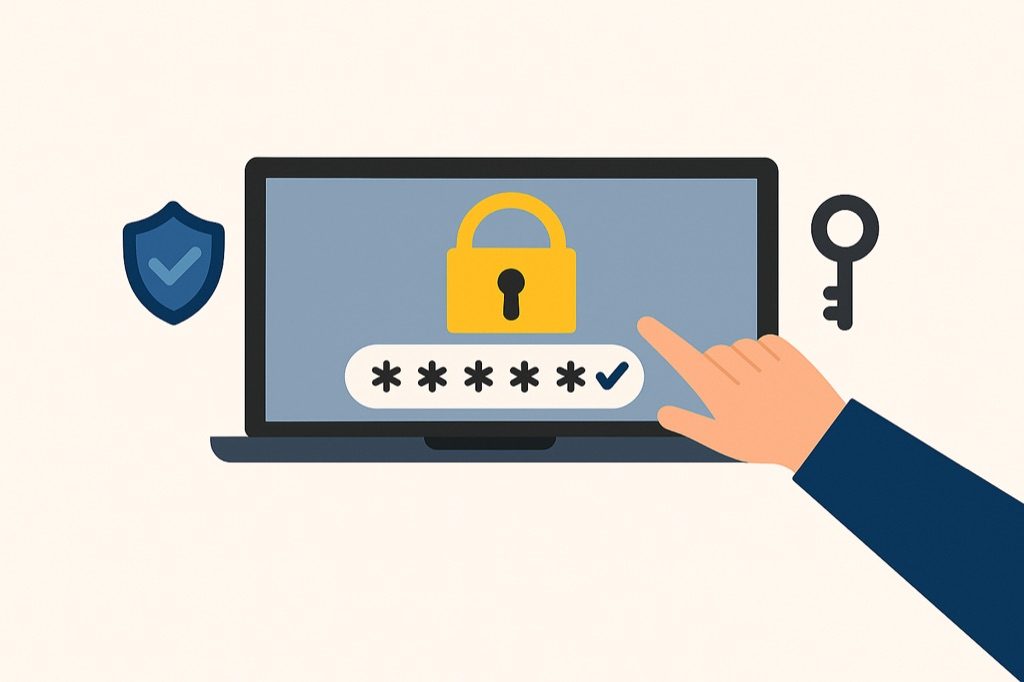
In today’s digital world, securely managing dozens of passwords can feel overwhelming. Password managers simplify this process while boosting your online safety, making them an essential tool for both individuals and businesses.
What are password managers?
A password manager is a software application that stores, manages, and autofill’s passwords and other frequently used information.
Listed below are various features of password managers that help keep your information secure.
- Password Generation: They generate strong, unique passwords for your accounts.
- Vault Storage: Passwords are stored in a secure vault to protect your sensitive information.
- Information Autofill: When you log in to a website or app, password managers automatically fill in your username and password. Personal information can also be set to autofill, such as credit card numbers, names, and addresses.
- Device Syncing: Passwords can be synced across devices, allowing you to quickly and securely log in to your accounts.
- Additional Security Features: Password managers often include two-factor authentication, biometric authentication, and dark web monitoring. These features provide an extra layer of protection. For example, Duo Mobile is a two-factor (2FA) and multi-factor authentication (MFA) app that requires the user to approve the login attempt or enter a time-based one-time (TOTP) code.
Why are password managers important?
Password managers are an essential tool for maintaining your online security. They help you monitor potential threats by detecting breaches, alerting you of compromised credentials, and encouraging regular password updates.
They keep your sensitive information safe and secure. Using password managers is an effective way to create stronger passwords, protect your identity, raise awareness of phishing attempts, and reduce security risks.
How to choose the right password manager?
Finding the right password manager for your personal or business needs can feel intimidating. The list below highlights important features to consider when choosing the best fit for you.
- Strong Encryption: Choose a password manager that uses strong encryption so only you can access your information.
- Zero-Knowledge Policies: It’s recommended that the password manager implements zero-knowledge policies to prevent the provider from accessing your information, even if their servers are hacked.
- Local or Cloud Storage: Some password managers store your data on your device, while others use cloud storage for easier access across devices. For more convenience, choose a secure cloud-based option; for more control, consider one with local storage.
- Cross-Platform Support: Ensure the password manager works on all your devices (Windows, Android, macOS, iOS).
- Password Auditing: Look for a password manager that analyzes your existing passwords and offers improvements to strengthen and secure them.
Password Tip: Strong passwords should be at least 20 characters long and should include a combination of uppercase letters, lowercase letters, numbers, and symbols.
- Pricing: Most password managers offer free versions with basic features, as well as paid plans that provide advanced tools and stronger security. If your budget allows, we recommend opting for a paid plan to ensure optimal protection and full access to premium features.
What password managers are recommended?
Below is a list of highly rated password managers. For help in choosing the best option for you or your company, please refer to our guide in the section titled, “How to choose the right password manager?”.
- 1Password
- NordPass
- RoboForm
- Keeper
- Proton Pass
- Bitdefender PM
- Norton
- Aura
- Total Password
- Dashlane
How to use password managers?
While each password manager may have a different interface, most follow a similar process. Below is a general overview of how to get started:
- Download the app or browser extension.
- Create a master password.
- Add or import your credentials.
- Activate autofill features for quicker access.
Note: This is a general guide, and it may differ slightly depending on the password manager you choose.
How to install password managers?
Most password managers follow a simple installation process, though the exact steps may vary by provider. Below is the typical installation process:
- Download the app or browser extension.
- Create an account with your email address.
- Set up a master password to secure your vault.
Note: This is a general guide. Most providers offer virtual tours or detailed instructions to assist you with the installation process.
~~~
Password managers are an effective way to protect your digital identity. By selecting a secure option with integrated features and adhering to best practices, you can minimize risks, simplify logins, and monitor potential cyber threats. □
By Sydney Hillard, BSS Staff
Sources:
Why You Need a Password Manager, and How to Choose the Right One | PCMag
Duo Mobile App | Secure Mobile Authentication | Duo Security